Asset eligibility and qualification
Once registered as a seller and with assets uploaded, the next step is to ensure your assets meet the necessary criteria for eligibility and qualification. This article outlines the key steps and processes to manage asset eligibility and participate in competitions.
Since September 2023, Piclo requires assets to upload capacity using four fields, which are then summed to two directions mentioned in this article, ‘Active Import’ and ‘Active Export’. Please consult this article for further information
In this article
Automatic Assessment
- Once assets are uploaded, Piclo performs an automatic assessment to check if they meet the following criteria:
- Geographical boundaries: Assets must be within the competition boundary or buffer zone (if set by the buyer).
- Voltage compatibility: Connected to a voltage level compatible with the competition requirements.
- Capacity requirements: Meets the need (e.g., Active Export or Reactive Import).
- Deadline compliance: Uploaded before the qualification close deadline.
- Seller approval: The seller must meet the Qualification requirements (if applicable by the buyer).
Viewing Asset Eligibility
Using the Map
- Select the relevant competition either from the map or the list on the right hand side of the map.
- Hover over the asset on the map to view the tooltip.
- The tooltip will indicate whether the asset is eligible or ineligible.
- Reasons for ineligibility will also be provided.
Using the Competition List
- Select the relevant competition from the map or the list on the right hand side.
- In the competition details (right hand column), scroll to the bottom and select ‘Eligible Assets.’
- This will display a list of eligible assets for the selected competition, including details of available capacity and asset category.
- Once the asset has successfully passed the automatic criteria checks, its status will be displayed as a dashed circle icon on the right hand side, along with a tick icon and the total count of eligible assets.
- For qualified assets, the status will be indicated by a teal circle with a tick icon and total count of qualified assets.
Please note that the buffer boundary, one of the potential qualification criteria, can be viewed on the map if set by the System Operator (SO). It is displayed as a lighter shaded area surrounding the main competition boundary, as shown in the two screenshots above.
Using the Asset Eligibility Tab
- Navigate to the Asset Eligibility tab (Manage > Asset Qualification)
- Search for a competition or group competitions by:
- Status (e.g., qualification, qualification closed, bidding)
- System Operator (SO)
- Review Aggregated Statistics to view asset statuses and determine whether assets are eligible or ineligible.
- Drill down further by selecting one of the four tabs:
- Eligible, Ineligible, Disqualified, Qualified.
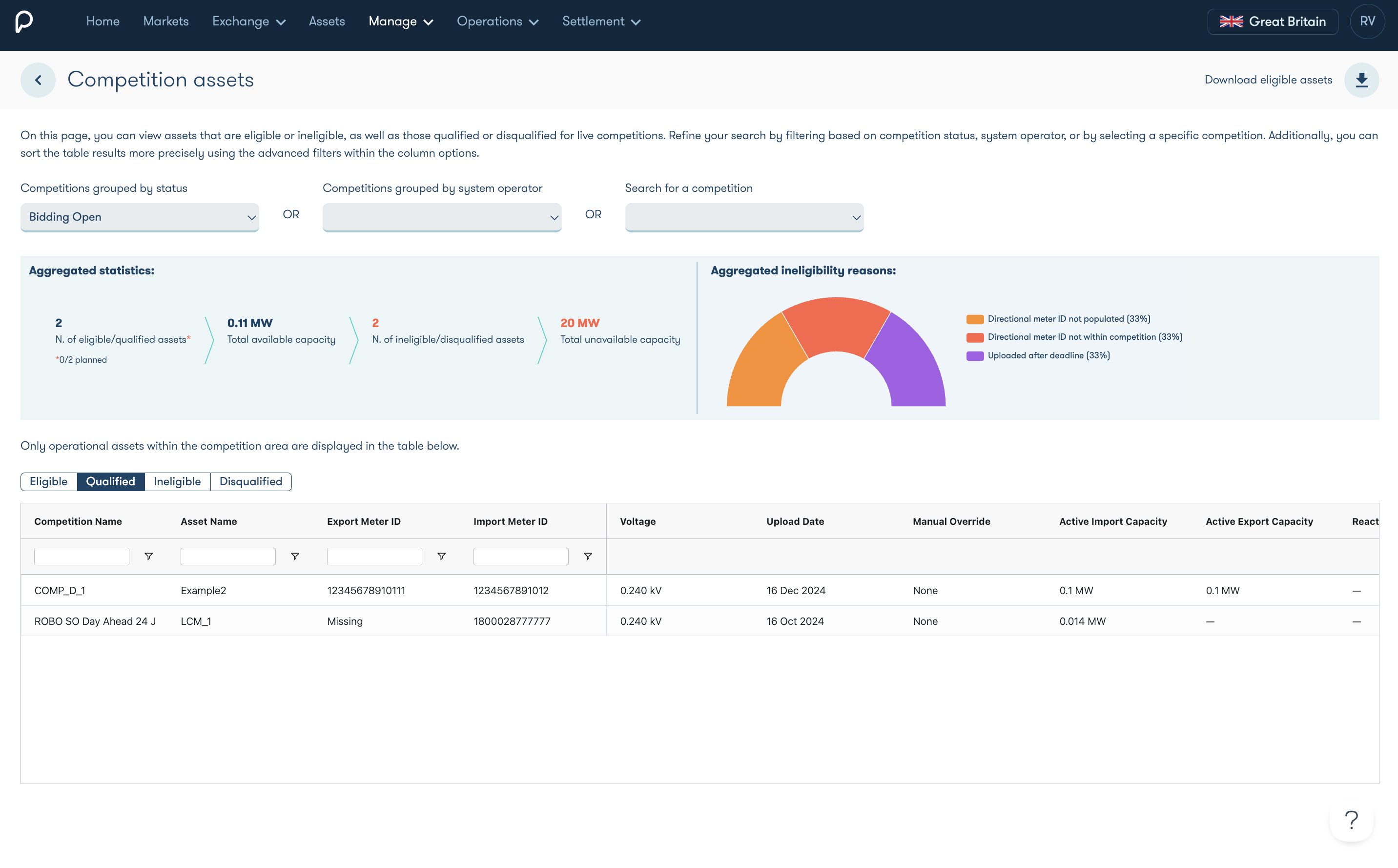
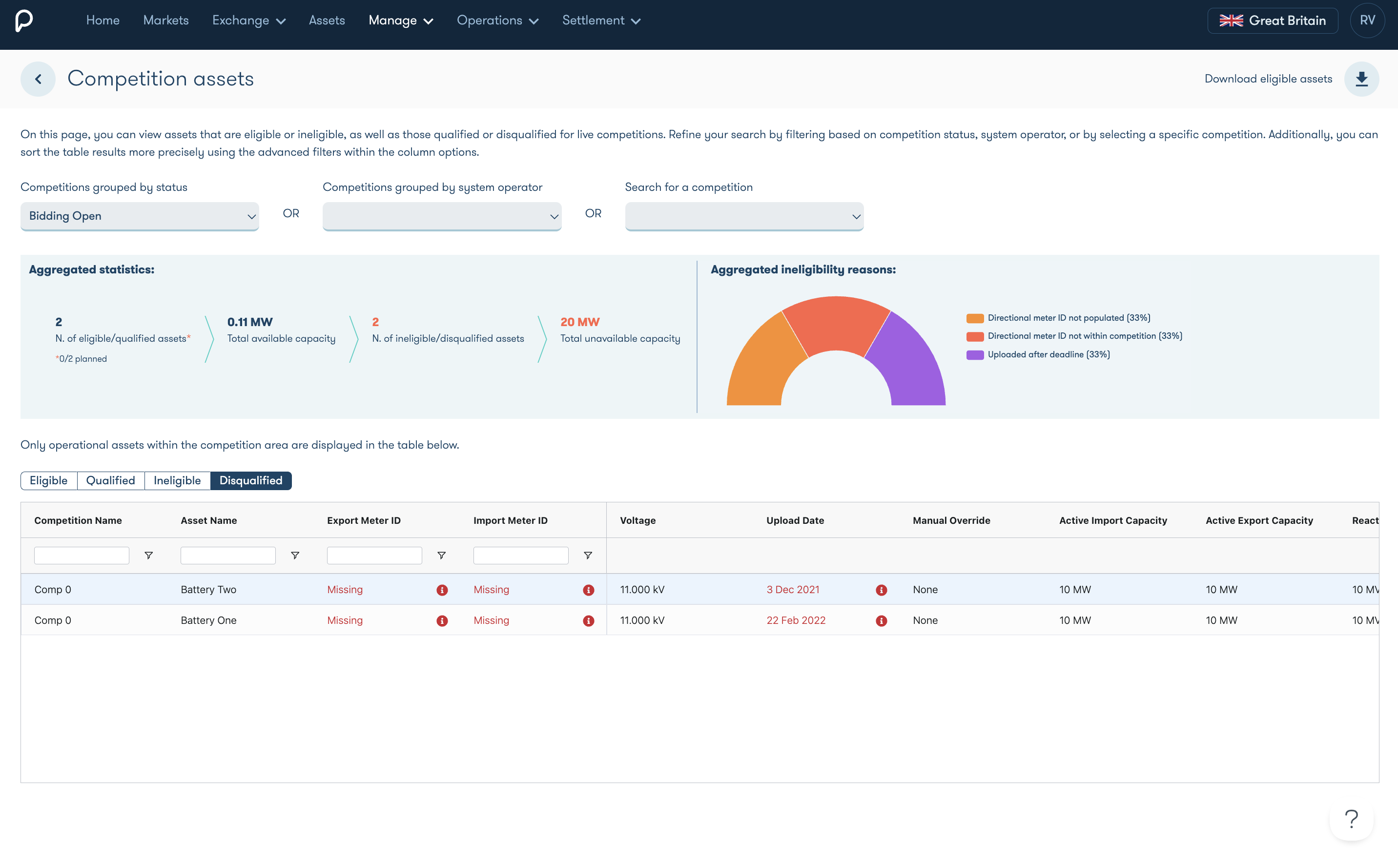
Eligible Assets File
Assets that meet the above criteria and are automatically assessed as eligible are included in an "eligible/qualified assets" file. This file is accessible by the relevant buyer for a more detailed technical qualification process. If an asset successfully passes the buyer's technical assessment, the seller will receive an automated email from Piclo when bidding opens. Please note that the report does not include ineligible assets.
Ineligible/Disqualified Assets
These are assets that do not qualify for competitions. The platform provides a clear explanation for the ineligibility. You can view the reason by hovering over the asset on the map or navigating to Manage > Asset Qualification > Asset Eligibility and reviewing the details in the asset eligibility dashboard.
Buyer Disqualification Process
Buyer's have the authority to override an asset's status from "eligible" to "disqualified" via the "eligible/qualified assets" file. A reason must be provided for this change, which can be viewed in the asset tooltip on the map (select a competition and hover over the relevant asset to see the details). If an asset is disqualified, you will be notified by email from Piclo and will not be able to use the disqualified asset(s) to bid in the competition.